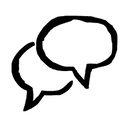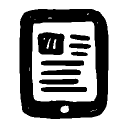This is the post for Tuesday, July 28, 2015.
Today you will submit your third project.
Readings for July 28
For today’s session, please read (or review) the following:
- FAQs on the Google Drive system.
- Guidelines on “Organizing a Memo” in Markel, on p. 232.
Work for July 28
There are two parts to submitting Project 1:
-
Writing your transmittal memo.
As I explained in the assignment, the transmittal memo is your chance to tell me anything you want me to know about your project. I will read your memo before I read your bio. - Sharing your project link.
For this project, your transmittal memo will give me the link to your biography statement on Google Drive (or wherever it is). Since you may have worked on LinkedIn or elsewhere, your link for this project may not go to the Google Drive.
Writing Your Transmittal Memo and Submitting Your Project
Follow these instructions to submit your work:
- Go to the Assignments tab on the left menu in Scholar.
- Choose “ P3: Job Application Materials.”
- Scroll down to the text box below the headings Submission and Assignment Text. You will write your transmittal memo in this box. (Alternately, you can write in a word processor and copy/paste your text into this box.)
- Add your memo headers (To, From, Subject, and Date). For your transmittal memo, you’ll use the following:
- Address your memo to me (Traci) and from you (use your name).
- Add a subject line that indicates this is your transmittal memo and which project it is for.
- Add the current date.
- Insert a horizontal divider line under the headers (using the button indicated with the red arrow in the image below):

- Introduce your project:
- Tell me about the the job application materials you are submitting for your project. Be sure to list all three grade level descriptions that you outlined for your job application materials in your proposal.
- Tell me anything else you want me to know about the table, including the content, the layout and design, and any images you included.
- Explain what grade have you believe you aimed for and how well you think you met your goals.
- If appropriate, make sure that your document is a Google Doc (and not a PDF or Word Docx file). See the tips below for information on how to convert your files if necessary.
- Add the Share link to the document on your Google Drive (or the link to the documents you created elsewhere). Use the instructions for how to get the Share link on the FAQ site if you are unsure how to share documents (see the tips below). If your work is on LinkedIn, see the FAQ on setting permissions on LinkedIn.
- Agree to the Honor Code by clicking the checkbox at the bottom of the page in Scholar. You cannot finish submitting the project without clicking that checkbox.
- Submit your Project, and save a copy of the confirmation and submission ID. If something goes wrong in Scholar, you can contact 4HELP with that information.
Tips on Using Google Drive
The FAQ site has step-by-step instructions for tasks you will complete with your Google Drive, including converting your document if you have worked in another word processor, adding comments, and sharing your documents are all included.
To make sure that you can submit your first project smoothly, pay attention to the following FAQs:
- If you worked in something other than Google Drive, you can use your preferences to automatically convert files you upload to Google Drive automatically.
This step is important so that I can use the commenting features in Google Drive. - If you already uploaded a document to Google Drive, check the format of your files and manually convert the files on Google Drive if necessary.
- Follow the instructions on how to set permissions and get the Google Drive Share link to get a link that will allow me to read and comment on your document.
Note that if your documents are in the wrong format or the permissions do not allow me to comment, I will return your work ungraded.