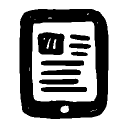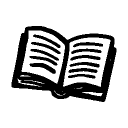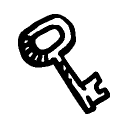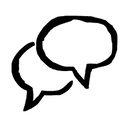This is the post for Tuesday, July 14, 2015.
Today you will submit your first project. Project 1 is due by 11:55 PM tonight.
If you need an extension, take advantage of the no-penalty, no-questions-asked grace period, which ends Thursday night at 11:55 PM. If your work is not submitted by the end of the grace period, you earn a zero.
Readings for July 14
For today’s session, please read (or review) the following:
Work for July 14
There are two parts to submitting Project 1:
Writing Your Transmittal Memo and Submitting Your Project
Follow these instructions to submit your work:
- Go to the Assignments tab on the left menu in Scholar.
- Choose “P1: Professional Bio Statement.”
- Scroll down to the text box below the headings Submission and Assignment Text. You will write your transmittal memo in this box. (Alternately, you can write in a word processor and copy/paste your text into this box.)
- Add your memo headers (To, From, Subject, and Date). For your transmittal memo, you’ll use the following:
- Address your memo to me (Traci) and from you (use your name).
- Add a subject line that indicates this is your transmittal memo and which project it is for.
- Add the current date.
- Insert a horizontal divider line under the headers (using the button indicated with the red arrow in the image below):

- Introduce your project:
- Explain who the audience for your statement(s) is and where you are imagining that the bio will be published. Tell me whatever I need to know to understand the information you have included and the tone you have used.
- Tell me anything else you want me to know about the bio, including the content, the layout and design, and any images you included.
- Explain what grade have you aimed for and how well you think you met your goals.
- Make sure that your document is a Google Doc (and not a PDF or Word Docx file). See the tips below for information on how to convert your files if necessary.
- Add the Share link to the document on your Google Drive. Use the instructions for how to get the Share link on the FAQ site if you are unsure how to share documents (see the tips below).
- Agree to the Honor Code by clicking the checkbox at the bottom of the page in Scholar. You cannot finish submitting the project without clicking that checkbox.
- Submit your Project, and save a copy of the confirmation and submission ID. If something goes wrong in Scholar, you can contact 4HELP with that information.
Tips on Using Google Drive
The FAQ site has step-by-step instructions for tasks you will complete with your Google Drive, including converting your document if you have worked in another word processor, adding comments, and sharing your documents are all included.
To make sure that you can submit your first project smoothly, pay attention to the following FAQs:
Note that if your documents are in the wrong format or the permissions do not allow me to comment, I will return your work ungraded.
Last updated on Monday, July 13, 2015